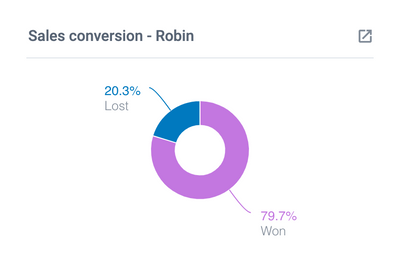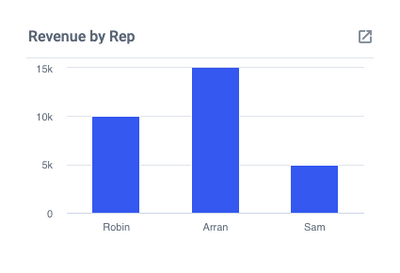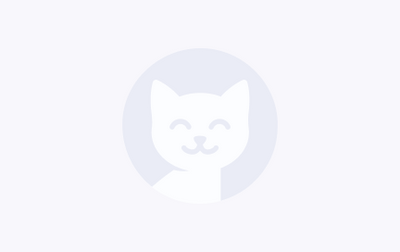To get a quick view of all prospects added to your board, you can create a few charts that will allow you access to this information quickly and easily. This can be helpful if your sales process involves something like an outreach schedule, as it will help you to identify who is new and needs to be contacted.
You can modify these charts to show New Prospects or Hot/Warm Prospects. We recommend using a custom field drop down called "Prospect category" to identify your Hot/Warm prospects. See Sales Teams Recommendations.
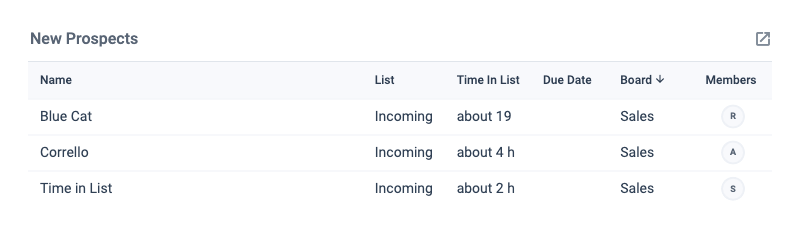
Show them as a List:
To get started create a List of Cards.
- You will want to display "Cards Added to Board".
For Hot/Warm Prospects:
- At the "filter" stage you would want to apply a filter for the custom field "Prospect Category" and select your prospect category - in this case, Hot or Warm.
Once complete, you would want to set a specified time range from the calendar window in the bottom right-hand corner of the tile.
For New Prospects: To show only the newest prospects we recommend setting a time frame like "Last 7 Days" to show all new prospects added to the board in the last week.
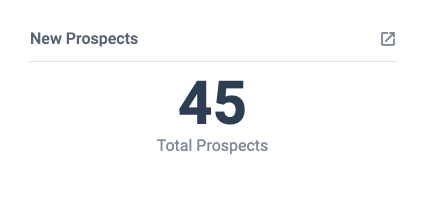
Number of New Prospects:
To get started create a Count of Sum for Cards added to Board.
- At the "Totals" stage you would want to select Cards.
For Hot/Warm Prospects:
- At the "filter" stage you would want to apply a filter for the custom field "Prospect Category" and select your prospect category - in this case, Hot or Warm.
Once complete, you would want to set a specified time range from the calendar window in the bottom right-hand corner of the tile.
For New Prospects: To show only the newest prospects we recommend setting a time frame like "Last 7 Days" to show all new prospects added to the board in the last week.
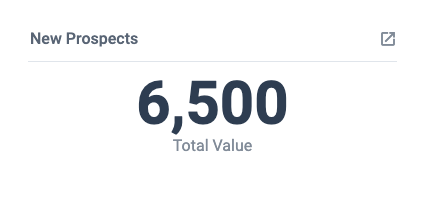
Value of New Prospects:
To create this chart we recommend using a numerical custom field to assign a sales value to each of your prospects. See Sales Teams Recommendations.
To get started create a Count of Sum for Cards added to Board.
- At the "Totals" stage, you would want to select the custom field for sales value to generate a sum of the field.
For Hot/Warm Prospects:
- At the "filter" stage you would want to apply a filter for the custom field "Prospect Category" and select your prospect category - in this case, Hot or Warm.
Once complete, you would want to set a specified time range from the calendar window in the bottom right-hand corner of the tile.
For New Prospects: To show only the newest prospects we recommend setting a time frame like "Last 7 Days" to show all new prospects added to the board in the last week.