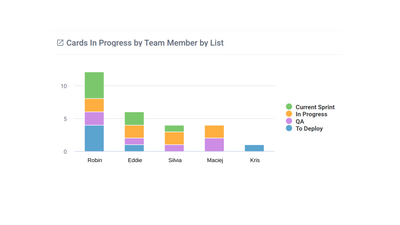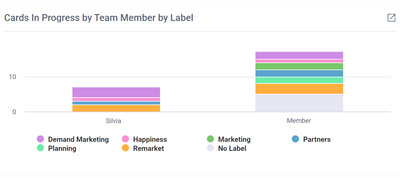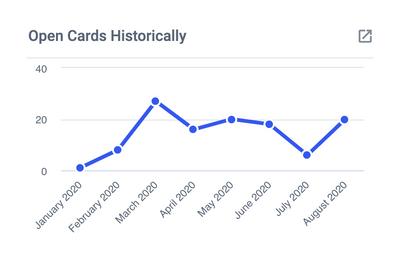Create a chart to view your Completed cards by Team Member by Label.
Completed cards by Team Member by Label
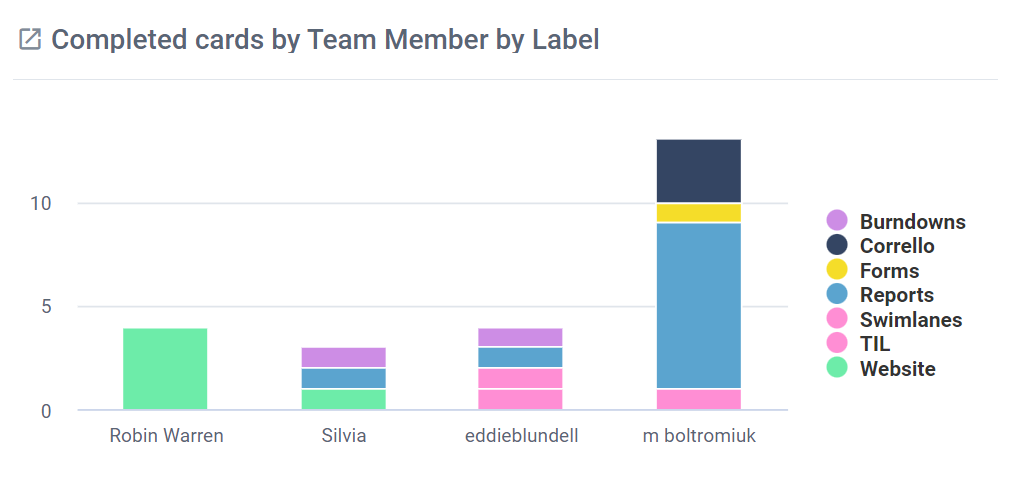
- Create a new chart.
- Select "Stacked Bar Chart" from the Chart Type options.
- Select your chart width preference. This is how much space your chart will take up on your dashboard. For Stacked Bar Charts we recommend at least 1/2 width to best see all the Chart labels
- Select Completed Cards.
- Select which Board/s you would like to report on.
- Select your Completed Lists (you can search for Lists by typing in the box at the top)
- Select Primary Breakdown by Member.
- Select Secondary Breakdown by Label to group your data based on Labels.
- Select No Filter at this step so we show all Completed Cards.
- Give your chart a name. Hit the "Save" button, or press enter.
After you're finished...
Once you're chart is complete you can do the following:
- Drag and drop this chart tile anywhere you like within your dashboard.
- Hover your mouse over different parts of the chart to show further details on your specified data.
Drill down (by clicking on the chart title) and see full details of completed Cards and the time they took.
Note: Drilldowns are only available once you click 'Done' in the top right.